Support or I’ve Installed?
Finding Ram Type
When your ram got dead or you wanted to upgrade your computer’s ram in either both condition you’ll need to buy a new ram memory stick, but the tricky part is, how to choose which type of ram to buy for your computer?, Because there are four types of ram are available in the market and it’s hard to know which one does support to your computer’s motherboard.
the long method says you can buy a ram by reading your motherboard’s specification manual on a book or on the online support page. But I know, it’s also hard to find the manual support page online and I bet you sure lost your motherboard’s package box which having the manual in it.
To search your motherboard specs you’ll need to find your motherboard’s model No. to find the particular support page for the manual and there you can see what type of ram what your PC supports.
But in this tutorial, i made things easier for you and I’m gonna show you a great evergreen trick to use, either your computer are in running condition or dead.
By using this trick you can easily identify which type of DDR rams did you wanted for your PC or I say what your motherboard supports?
After reading this tutorial you’ll never need to find the motherboard model no. and don’t need to search it on the internet like stuffs, you’ll just need to see the ram socket on the motherboard or maybe using some simple software and that’s it.
From past 7 years, every motherboard comes with the DDR ram support and there are only 4 types of DDR ram available in the market according to the motherboard support and those are DDR1, DDR2, DDR3 & DDR4. So, it’s 99% you’ve having one of this type of ram in your computer.
So now there are two possible conditions what we face when finding our ram type and that is:
- Finding On “Running” Computer
- Finding On “Turned Off” Computer
Tutorial #1 – Find Ram Type On Running Computer
We are using the software named CPU-Z to find every little detail about our ram or our computer system. It’s a freeware or quite useful software to download and the best part is it also doesn’t need to get install on your computer for finding the ram or system details.
You can use this software on your desktop, laptop, server or whatever the windows computer you having and it will definitely show you some details about how much ram did you have or what type of ram is installed in your PC.
And you know what, it’s gonna more helpful when we can also check our motherboard ram slot details like which slot having which ram and how many are free to use.
Useful!!! Right.
Step 1 – Download the software.
Step 2 – Run the CPU-Z Program.
Step 3 – Find the SPD tab.
An SPD menu in the menu bar will show you to find what type of memory is installed on your motherboard’s ram slots and also allows you to know how many slots are free by selecting the “memory slot selection” button on the left above side of the CPU-Z window to show other ram slot information.
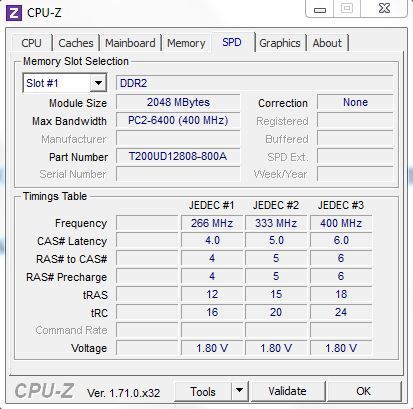
Tutorial #2 – Find Ram Type On Not Running Computer
Sometimes we having a dead on our side who isn’t able to get a start and we do need a ram replacement for that, in that case here’s the great trick below to makes you a ‘Ram’s Professional Identifier’. 

Every DDR Type of Ram has its own voltage to run, so now you’ll just need to find that printed voltage on the ram socket, what motherboard supply’s to the ram and that defines you to know what type of ram does your computer’s motherboard is supported.
So, let’s see the trick:
Step 1 – Unplug the power supply which is attached to the computer.
Step 2 – Open the computer case.
Step 3 – Find the ram socket on your computer’s motherboard.

Step 4 – Find the voltage what’s printed on the ram socket.
Step 5 – Check what type of ram is you’re your computer support.
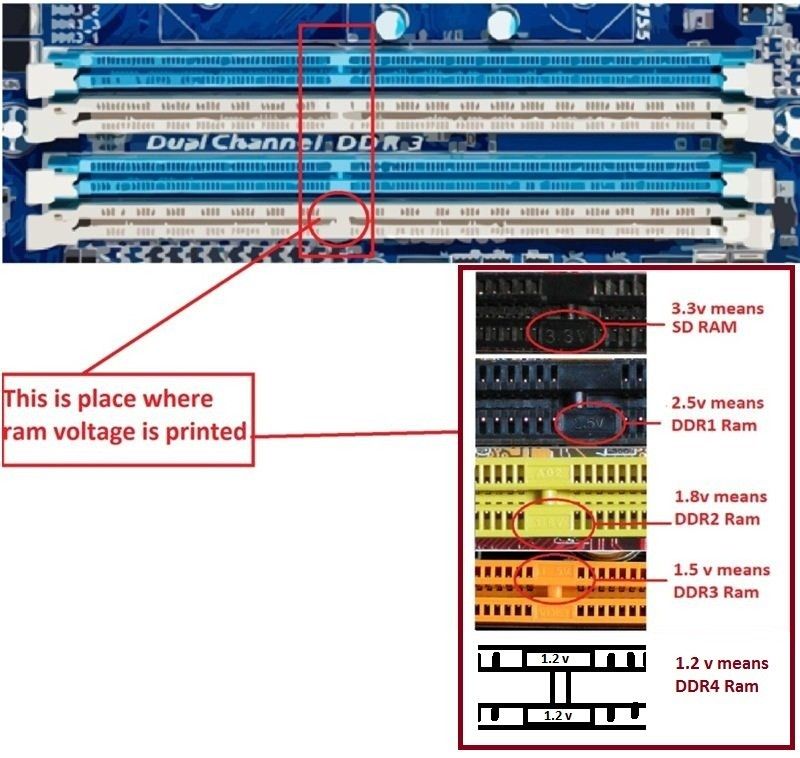
After checking the voltage that clarifies you to know what type of ram you’ve installed in your PC and it’s be like:
- DDR I RAM SUPPORTS – 2.5 v
184 Pin, 1 cut o/p 2.5 voltage.
It is connected to DDR I Ram slot on Motherboard
It is connected to DDR I Ram slot on Motherboard
- DDR II RAM SUPPORTS – 1.8 v
240 pin, 1 cut o/p 1.8 voltage.
It is connected to DDR -II Ram slot on Motherboard
It is connected to DDR -II Ram slot on Motherboard
- DDR III RAM SUPPORTS – 1.5 v
240 pin, 1 cut o/p 1.5 vol.
It is connected to DDR -III Ram slot on Motherboard
It is connected to DDR -III Ram slot on Motherboard
- DDR IV RAM SUPPORTS – 1.05/1.2 v
288 pin, 1 cut o/p 1.05/1.2 vol.
It is connected to DDR -IV Ram slot on Motherboard
It is connected to DDR -IV Ram slot on Motherboard

No comments:
Post a Comment