Total Pageviews
Thursday 5 October 2017
Kids Stories With Pictures
First attempt by smart Creative
If you like please hit the like button. Subscribe my Channel for more videos...Subscribe!!
Saturday 25 February 2017
how to make $20 daily with payza
this"s an another opportunity for you to make some dollar online daily into your account, what make many people fail to make money online is that most of the website they work with only pay there member with paypal, and paypal dnt support some country so there is know way for them to cast-out there earning, now there is another payment system like libertyreserve and payza they accept all country is free to join and easy to use, How to make $20 daily with your payza account, you need to signup with payza, click here to create your account, choose your account type (personal account) feel the detail and start share your link on forum, writing articles, social network and more,
you can Earn money with Payza! Each time you refer someone to Payza, you could earn up to $10.00 USD. The more people you bring to Payza, the more we will reward you. Helping you earn more money -- think of this as our way of saying thank you.
you can Earn money with Payza! Each time you refer someone to Payza, you could earn up to $10.00 USD. The more people you bring to Payza, the more we will reward you. Helping you earn more money -- think of this as our way of saying thank you.
Here are the ways you can integrate your referral link A unique referral hyperlink for your friends and customers. When users click on your link, they will be prompted to sign up for a Payza account
Wednesday 22 February 2017
Top Ten Best Operating Systems
1Microsoft Windows 7
Windows 7 is the best OS from Microsoft I have ever experienced...
Easy to install... Crash free... Fabulous Graphics Support for HQ Games.. And more...
Windows Vista is the worst OS from Microsoft...Very simple to install and better UI also best security.
Easy to install... Crash free... Fabulous Graphics Support for HQ Games.. And more...
Windows Vista is the worst OS from Microsoft...Very simple to install and better UI also best security.
Very good themes.
Less virus detector... And fabulous display... Maximum features And many more
The last good OS that you can control. In my not so humble opinion Bill Gates is one of the evil twins of technology. The other is Larry Ellison
2Ubuntu
Ubuntu is a mixture of Windows and Macintosh. Looks like mac but shortcut keys is similar to windows. Great work. I love it
They should sell computers with Ubuntu pre-installed!
I really like the OS, but the thing that so bad is that it uses java iced tea and not java sun
But much better than windows Vista
I really like the OS, but the thing that so bad is that it uses java iced tea and not java sun
But much better than windows Vista
It really rock me. Windows os gets nothing. Haha sorry to all windows users
3. Windows 8
This is lovely This is friendly This is fastest
This is best
All at once it must be on topM+417
All at once it must be on topM+417
Fastest Microsoft operating system yet. It has more security features and adds an extra twist and extra compatibility to Windows.M+374
Windows 8 make it better than the previous versions of windows 0S and others are its modern and new features. Seems like windows give it a new taste and experience with user's perspective. More secure, reliable and tangible as well with its metro and touch interface. With its beta releases, the DP, CP and RP, grabs good comments. However, desktop users says this OS a no-no for desktop, instead tablet or other touch integrated pcs. For me, I like it way better for easy navigation of settings. Hope windows make this os compatible with older pcs. Cause some reports say that it will just successfully install with later pcs.M+13
The worst OS EVER! Why do this many people like it? Maybe because of its way too confusing PC Settings app or the puffy start menu?
Also it hogs up your battery because of its "super fast shutdown which still keeps the PC on." At least I've got a Windows 10 laptop now!
Also it hogs up your battery because of its "super fast shutdown which still keeps the PC on." At least I've got a Windows 10 laptop now!
How to Get Free Amazon Gift Card Codes No Surveys (100% Verified)
Now you can get free Amazon gift cards, and there are lots of companies that are distributing Amazon Gift cards for free. Here I am listing offers and tricks to get free amazon gift cards without surveys. Just check out below offers and earn free gift card from Amazon.


How to Get Free Amazon Gift Card
There are lots of offers, through which you can earn free gift cards for Amazon. But some of them requires filling surveys. Here I will reveal a trick through which you can get free Amazon gift cards without surveys. Beside this, you can also get free Paytm cash and free Wohoo credits.
New Trick to Get Amazon Gift Card for free December 2016
Now you can get Amazon Gift Card of Rs 200 to Rs 5000 or $3 to $100 By Just Installing apps, to get free Rs 200 or $3 Amazon Gift card you need to have 3200 points in Grab Points app. Let me tell you how to earn these points.
Download Grabpoints app
1. First Download Grabpoints app.
2.Then Register on the app and when asked for referral code Enter :JHRACS, you will get 500 points free.
3. AFTER That app Asked U A Few question answer Them and Earn 200 Points More
4. Now complete more task to earn more points.
5. Earn at least 1000 points to redeem gift cards of Amazon.
6. Download apps from the app to earn more.
2.Then Register on the app and when asked for referral code Enter :JHRACS, you will get 500 points free.
3. AFTER That app Asked U A Few question answer Them and Earn 200 Points More
4. Now complete more task to earn more points.
5. Earn at least 1000 points to redeem gift cards of Amazon.
6. Download apps from the app to earn more.
Enjoy the free amazon gift card and free shopping from Amazon site.
Amazon Refer and Earn Offer: Download Amazon APP and Get Rs 200 Amazon Voucher
Amazon refer and earn offer is live, now when you download and Signup on Amazon app. You will get Rs 200 Amazon Voucher. You can redeem this voucher on minimum purchase of Rs 300.
Download Amazon App to Get Rs 200 Voucher.
You can earn more of your friends to get more Amazon Voucher. On Each referral, you will get Rs 200 when your friend make their first purchase.
Latest Trick to Get Free Amazon Gift Card
Now you can simply get free Gift card of Rs 50 from Junglee.
- Go to Junglee Website.
- Now post a new add-on Junglee website of some mobile phone.
- Upload a photo of the old phone. Submit your ad.
- You will get Rs 50 Amazon Gift card on your mail.
- It’s very straightforward and fast method to get the gift card from Amazon.
Trick to get free amazon gift card codes no surveys
- First Download and Install the Ringr App in your mobile. Ringr for Iphone, Ringr for Android
- Now run the app and enter your Mobile number and Sign Up.
- Verify your mobile number with the OTP send to your number.
- Then tap on continue.
- Choose Username, Gender and your location.

- From the top right menu, chose Promo code.

- Now enter the below Ringr Promo code to get free Amazon gift card.
 Ringr Referral Code: N5QP718PNow invite more of your friends to earn more. Go to Hours glasses tap and tap on Invite. When more of your friends join, you will get 3-hour glasses per referral and your friend will get 2500 points.Note: You must redeem this reward, you will get 2500 minutes, and it will be redeemed against Rs 25 Paytm Cash. So redeem it as soon as you apply promo code.
Ringr Referral Code: N5QP718PNow invite more of your friends to earn more. Go to Hours glasses tap and tap on Invite. When more of your friends join, you will get 3-hour glasses per referral and your friend will get 2500 points.Note: You must redeem this reward, you will get 2500 minutes, and it will be redeemed against Rs 25 Paytm Cash. So redeem it as soon as you apply promo code.

Trick to Get Free $10 Amazon Gift Card
- Invite more of your friends to download Ringr app and apply your promo code.
- On each invite which get convert, you will get 3 Hour Glasses.
- And this 3-hour Glasses is equal to $10 Amazon gift card.
- You can also get more Amazon gift card, as on 6-hour Glasses you will get $20 Amazon gift card for free.
Trick to Get Rs 50 Paytm Cash Free
- When you download this app with my promo code, you will get 2500 minutes which can be redeemed to get Free Rs 25 Paytm cash.
- Invite more of your friends to download Ringr app and apply your promo code.
- On each invite which get convert, you will get 3 Hour Glasses.
- And this 3 hour Glasses is equal to Rs 25 paytm cash.
- You can also get more paytm cash, as on 6-hour Glasses you will get Rs50 Paytm cash for free.
Trick to Get Rs 250 Wohoo Credit and Shop for Free
- On each referral to this app, you will get 3-hour glass.
- And for 2 hour Glass you will get Rs 250 Wohoo credit.
- Now shop on Indian stores for free with Wohoo credit.
How to Redeem Amazon Free Gift Card Codes
Its very easy to use Amazon Gift card. Just follow the below procedure to redeem Amazon gift card.- Go to Amazon Gift Card Redeem Link.
- Enter your Amazon gift card codes.

- Now click on the Add to Your Account.
- Now this balance will be added to your account you can use it to shop online for free on Amazon using gift card balance.
Wednesday 25 January 2017
Use your USB flash drive as virtual RAM
Today I´m gonna show you how to use a usb thumb drive as a virtual RAM device for your pc.
The thumb drive I used is a 2 Gb from Kingston. The size should be less than 4 Gb.
When you look at the sreenshots below you have to consider that it is in German.
Step 1:
Rename your thumb drive as "RAM DRIVE", so you can see that it is the one which is used as RAM.
Step 2:
Delete all the stuff one the pen drive. Look also after hidden once.
The thumb drive I used is a 2 Gb from Kingston. The size should be less than 4 Gb.
When you look at the sreenshots below you have to consider that it is in German.
Step 1:
Rename your thumb drive as "RAM DRIVE", so you can see that it is the one which is used as RAM.
Step 2:
Delete all the stuff one the pen drive. Look also after hidden once.
Step 1:
Step 3:
Right click on "My Computer" --> Properties
Step 2:
Step 4:
click on "Advanced" --> system output "Settings"
Step 3:
Step 5:
click on "Advanced" --> "Edit"
click on "Advanced" --> "Edit"
Step 4:
Step 6:
Click on your thumb drive above --> "user-defined size" -->
you can see the size of your flash drive (in this case 1932 Mb)
calculate: size of flash drive - 5 Mb
in this case: 1932 - 5 = 1927
Now type this number in the first box. In the second box you type in the same number (see picture) -->
click "set" and "OK"
Step 5:
Step 7:
Click "Apply", click not "Cancel" or "OK".
After you have clicked "Apply", click "OK".
Restart your computer.
Warning:
Don´t pull out your thumb drive after you made this settings, because it´s used as virtual RAM device. It may crash your computer if you pull out your thumb drive. I´m not responsible for thoose cases.
Click "Apply", click not "Cancel" or "OK".
After you have clicked "Apply", click "OK".
Restart your computer.
Warning:
Don´t pull out your thumb drive after you made this settings, because it´s used as virtual RAM device. It may crash your computer if you pull out your thumb drive. I´m not responsible for thoose cases.
Step 6: Removing
If your computer didn´t get really faster or you have other reasons to remove the USB thumb drive than take the following steps:
Go to step 6 and choose your USB thumb drive, than click "no swapfile" --> "Set" -->"OK" --> "Apply"
It would be great when you vote for me at the "USB contest".
homepage: www.smartcomputers101.blogspot.com
Go to step 6 and choose your USB thumb drive, than click "no swapfile" --> "Set" -->"OK" --> "Apply"
It would be great when you vote for me at the "USB contest".
homepage: www.smartcomputers101.blogspot.com
Simple Steps to Make Windows 7 Super Fast
There are several ways to speed up Windows 7. Some of these methods are quite simple and can be done by making few simple Graphical user interface (GUI), whereas other method are quite advanced.
Discussed below are some of the advanced techniques to speed up Windows 7:
Shortening the shutdown time:
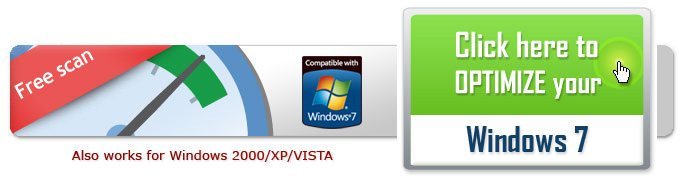
Users can employ this technique i.e. shorten the shutdown time to speed up Windows 7. Shut down time can be easily reduced by modifying Windows registry. This can be easily done by following steps discussed ahead:
1. Click Start -> [regedit] and then press [Enter] to open Registry Editor
2. Locate ‘HKEY_LOCAL_MACHINE/SYSTEM/CurrentControlSet/Control’->right
3. Click on [WaitToKillServiceTimeOut] to change its value data to the minimum.
Setting up the Windows 7 Ready Boost Service for an Extra Speed Boost
This technique uses a pen drive speed up slow windows 7. Discussed below are the steps to employ this technique:
1. Users need to have a high speed Flash/USB or pen drive (compatible with ready boost) to configure the Ready Boost Feature in Windows 7.
2. After plugging the USB drive, users should open “My Computer” and then right-click on the USB Drive and after that they should click on the “Ready Boost” tab and tick the “Use this device” checkbox.
3. And then finally, users should configure the amount of pen drive memory they wish to use as random access memory (RAM).
3. And then finally, users should configure the amount of pen drive memory they wish to use as random access memory (RAM).
The ready boost feature of Windows 7 facilitates to use pen drive or flash drive as RAM, thus enhancing the performance and speed of sluggish windows 7 to a great extent.
Disable Search Indexing Feature
This feature search helps keeps track of the documents and folders on windows 7 for the purpose of quick searching. But, this feature consumes a lot of system resources and thus sources slow windows 7. Hence, disabling this feature can help speed up slow windows 7 and enhance its performance. Discussed below are the steps to disable this feature:
1. Firstly, the users should right click on the “My Computer” icon on the desktop and select the option “Manage”. Afterwards, the “Computer Management” window will appear on the screen.
2. Secondly, users should click on “Services and Applications” in the “Computer Management” window. And then users should finally click on “Services”. A list of services will appear on the computer screen.
3. Conclusively, users should locate the “Windows Search” service and then right click on it and select the option “Properties”. Finally, select “Disabled” in the “Startup Type”.
Increasing Virtual Memory (Paging File) in Windows 7
This technique is for those users who operates on many programs and windows simultaneously and leads to slow windows 7. Too many opened programs or windows decrease the speed of the system. But the users can increase the Virtual Memory of Windows 7 to avoid the problem of slow windows 7.
Virtual memory works in coordination with RAM. Hard disk space can be used as virtual memory to store temporary information, which otherwise is very rarely used by programs and operating system. Increasing virtual memory in Windows 7 ensures the smooth working of Windows 7. Steps to perform this technique are mentioned below:
1. Users should right click on the My Computer icon on desktop and select properties.
2. Afterwards users should go to the “Advanced tab” and click on the setting button under ‘Performance’.
3. Finally, users should go to “Advanced tab” in next window and press change button under virtual memory.
Then users should enter the size they want to allocate for the virtual memory in the next screen under custom size. But, users must ensure that the memory amount they are allocating should not be less than the system recommended size. Generally, recommended paging file is 1.5 of physical RAM.
Tuesday 24 January 2017
How to Create a Virtual Hard Drive in Windows 7
Create a Virtual Drive
This process creates virtual disks in the .VHD format where the minimum size is 3MB. To begin, Right-click on My Computer and select to Manage. Alternately you can type diskmgmt.msc into the Start search box and enter.

The Computer Management screen opens click on Disk Management then Action and Create VHD.

Browse to the directory you want the disk to reside, choose the size you want it to be, and select dynamic or a fixed. If you want the disk to expand in size as you add files to it, then pick Dynamically expanding. Check Fixed size if you want a specific size and for it to stay that way.

In Disk Management you will see the virtual drive listed as unallocated space.

To begin using it you’ll need to Right-click and select Initialize Disk.

In the initialize disk box just keep MBR selected and hit OK.

Create a Volume
Now it is time to create a volume by Right-clicking the unallocated space and select New Simple Volume.

The New Simple Volume Wizard starts up and it’s just a matter of completing it.

Choose the amount of space you want to use for the volume.

Assign it a dive letter that is not currently being used.

Format the new volume as NTFS, FAT32, or FAT. Check if you want a quick format and file compression.

The wizard is complete, click on Finish.

If you have AutoPlay enabled it should pop up for you to open up your new virtual hard disk.
![sshot-2009-10-21-[01-36-53] sshot-2009-10-21-[01-36-53]](http://www.howtogeek.com/wp-content/uploads/2009/10/sshot20091021013653.png)
It will be listed with the other disks in Disk Management.

Of course you will also see it listen under My Computer.

This is a cool new feature that will let you use the disk as you would any type of real disk. You can encrypt it, share it out to other systems, store files to it…however you would use an extra disk connected to your system.
![sshot-2009-10-21-[02-03-51] sshot-2009-10-21-[02-03-51]](http://www.howtogeek.com/wp-content/uploads/2009/10/sshot20091021020351.png)
This is a cool new feature in Windows 7 that will add extra functionality and options to your current system. There are several ways you can use your VHD including making it bootable. If you have used your geek imagination and have come up with unique ways to use a VHD, leave a comment to tell us about it.
Subscribe to:
Posts (Atom)






