Total Pageviews
Friday 30 December 2016
Data Recovery Wizard - Step-by-step file recovery guide
Data Recovery Wizard - Step-by-step file recovery guide
By:Smart Creative
Data Recovery Wizard is very easy to install and use. That's because the program offers a wizard-driven interface, letting even beginners restore photos in a blink of an eye.
The following guide will show you it's true. Let's get started!
Download Data Recovery Wizard. The file you are downloading is named "drw_trial.exe".
Now double click on the downloaded file to launch installation. You'll see a 'Welcome' dialog that asks if you would like to continue. Click "Next".
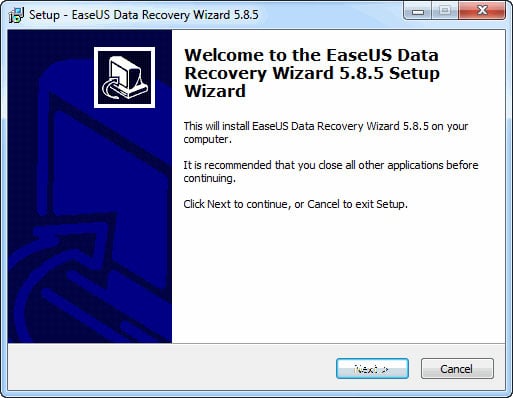
The easiest way to do the next few windows is to use default installation settings. So, click "Next" in all windows of the installer. When you see the Select Additional Tasks panel, check "Create a desktop icon" and go on to finish the installation.
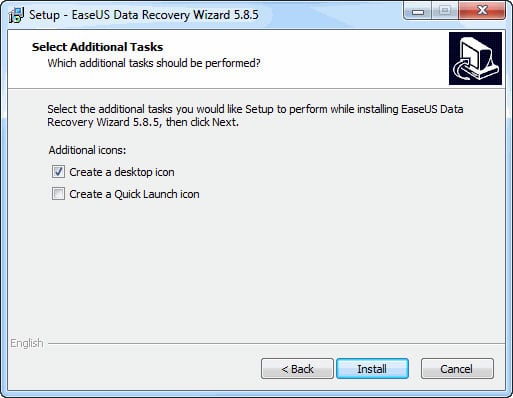
That's all! The program is installed and ready for use. Its icon is on the desktop. It is avaible to handle all data loss situations, so you can try it to recover deleted files, retrieve formatted, corrupted, inaccessible or lost data. Now, let's recover files.
Click on the desktop icon "EaseUS Data Recovery Wizard" and you'll see the window below. As you see, the program prompts you to choose the file types you want to recover.

Then you need select to scan the hard disk where you lost your files to find all the lost data.

After the software finished to scanning the selected hard disk, you can preview all the listed recoverable files one by one and select out those you want. Then, click "Recover" button to get them back once. Here you should save all the recovered files on another disk to avoid data overwriting.

The found files are displayed as a list. If needed, you can switch to the Thumbnail View mode and they'll be displayed as thumbnails. For each file you can see its name, size, file type, modification time, creation time, last access date, attribute and state. And, of course, what you can see is what you may actually get if you are a registered user. Registration lets you unlock the ability to recover files and save them to the location of your choice.
As you can see, file recovery using Data Recovery Wizard is VERY easy and doesn't require any special skills or technical knowledge. Should you stumble upon some difficulty, you can resort to the Help system, which can be accessed by clicking "Help" on top of the interface. We used a simple situation as an example here. But with the same simplicity you could recover files even in more severe situations, for example, when the partition was formatted.
Now you can do these things:
1. Download Data Recovery Wizard to try free data recovery on your own.
2. Buy Data Recovery Wizard online to gain the ability to recover files. How to continue trial version's recovery without rescanning by full version?
2. Buy Data Recovery Wizard online to gain the ability to recover files. How to continue trial version's recovery without rescanning by full version?
Why do a broadband speed test?
Why do a broadband speed test?
By:Smart Creative
A broadband speed tester is a useful little tool when you want an accurate impression of how fast your upload and download speeds really are. But why on earth could you need to know that..? Well, we have five very good reasons.
In this article
1. To see how fast your broadband is
2. To make sure you're getting what you pay for
3. To help you pick a new broadband package
4. To troubleshoot speed problems
1. To see how fast your broadband is
Obviously. The world of broadband speeds can be pretty confusing, so doing a speed test is useful simply to give you an idea of what you're getting - whether you're zooming across cyberspace, crawling at a snail's pace, or just comfortably chugging along.
When you know your line's speed, you can get a better understanding of how long stuff will take to download, what level of quality you can stream video in, how many people can comfortably go online at once, and so on.

2. To make sure you're getting what you pay for
Broadband providers always give you an idea of what speed you ought to receive - though in practice, it doesn't always measure up. A speed test helps you see what speed you are getting, rather than what speed you might get.It's unlikely that you'll get speeds as fast as the 'up to' speed advertised on a package, and that's usually fine… but if you're paying for up to 38Mb download speeds and only getting 2Mb, then you know there's a problem.Getting less than what you signed up for? It could be time to switch. You might have better luck if you upgrade to fibre optic broadband, or switch to a package on an alternative network like Virgin Media.Bear in mind that if your speeds are far, far below what you were promised, you may be entitled to cancel your contract early - take a look at our guide to your broadband rights for more info.3. To help you pick a new broadband package
If you're not a telecoms expert, those 'up to' numbers on broadband packages could mean just about anything. 38Mb sounds fast, but how much faster is 76Mb? And what about 100Mb? Aargh!This is where a speed test comes in. Once you know what speed you're getting right now, you know whether you should pick a package with speeds that are faster, slower, or about the same as your current connection. Easy.4. To troubleshoot speed problems
Having trouble with your broadband speed? A speed tester can help you isolate exactly where the problem lies. For instance, if your results show super fast speeds when you connect your computer with an ethernet cable, but they're much slower over Wi-Fi, you know that there's a problem with the Wi-Fi. Or if it's fast on your desktop but your laptop is struggling, the issue lies with your laptop. Or if it's fast in the kitchen but slower in the living room, there must be something blocking or interfering with the signal.Take speed tests in different ways: on a wired connection, over Wi-Fi, with your computer, with your tablet, right next to the router, in the next room… experimenting can help you close in on anything that might be holding your speed back.
For instance, if your results show super fast speeds when you connect your computer with an ethernet cable, but they're much slower over Wi-Fi, you know that there's a problem with the Wi-Fi. Or if it's fast on your desktop but your laptop is struggling, the issue lies with your laptop. Or if it's fast in the kitchen but slower in the living room, there must be something blocking or interfering with the signal.Take speed tests in different ways: on a wired connection, over Wi-Fi, with your computer, with your tablet, right next to the router, in the next room… experimenting can help you close in on anything that might be holding your speed back.5. To find the best times for downloading
The time of day or the day of the week can have an impact on your broadband connection, and using a speed tester can help you track that.Because of things like traffic management, and other people in your neighborhood sharing the same broadband line as you, speeds can fluctuate as the week goes on. It's not unusual to find that your home broadband is a little slower on weekday evenings, for instance - that's 'peak time', when everyone else is online and traffic management tends to kick in.Doing speed tests at various times of the day and week can help you see when your connection is at its fastest, or when latency is at its lowest. It's good info to know when you want to download some large files or stream a movie.
Boost your internet and Wi-Fi: Top 5 tips for faster broadband
Boost your internet and Wi-Fi: Top 5 tips for faster broadband
By: Smart Creative
People often think slow internet must be down to their broadband provider. But computer settings, wireless hardware or an old PC can all have an impact. Here are our top tips to help you get up to speed.
In this article
- Test your speed
- 1. Secure your Wi-Fi
- 2. Move your router
Test your speed
Before you follow any of these tips, test your internet speed with our speed checker. This will tell you how fast your internet connection really is. You can then use it again to test your speed when you've made your changes and see if there's any impact.1. Secure your Wi-Fi
If your Wi-Fi is not password protected, anyone can use it. This means that people might be logging onto your network without you knowing, causing speeds to drop as a result.Fortunately, most providers now automatically supply you with a password-protected router, but if you don't have one set up, or have turned the password off, secure your network immediately.To do this:- Open up your router settings by entering its IP address into your web browser. That's a number that will typically be printed on the router itself somewhere, and look like this:192.168.0.1.
- You may need to log in - the admin password and username will also often be printed on the router, but if it isn't, check with your provider for further instructions. From your settings you can set up a password and secure your Wi-Fi.
2. Move your router
Lots of things can impact the strength of a wireless broadband signal - walls, doors, even interference from things like baby monitors. So if you're suffering from slow or unreliable Wi-Fi, try moving your router. Ideally, it should be positioned high up - on top of a bookshelf, for example.If you want to maximise coverage across the whole house, try sticking it somewhere central, maybe at the top of the stairs. Whatever you do, don't stick your router in a cupboard - you'd be surprised how common a mistake that is!You could also try getting a 'smart' router that automatically adjusts for interference, such as the BT Home Hub 5.3. Clean up your computer
There are tons of applications on your computer that could be using the internet, possibly some without you even knowing it.Windows updates, security scans and updates, media player pop-ups, instant chat applications, Skype, open website tabs and more - all these things can eat away at your broadband speed.To boost your speed, shut down services you don't want, as well as any bandwidth-heavy streaming services like BBC iPlayer and Spotify when you're not using them. To do this:- On PC, press ALT + CTRL + DEL to bring up task manager to see all programs running and close the ones you don't want.
- Open Activity Log to see a list of everything running. Close down the ones that aren't essential.
You should also delete old files, and clear your browser history - you can do this from your web browser options menu.
4. Get a powerline adapter
Powerline adapters use the electricity power lines in your house to boost your signal from room to room. These are particularly useful if there are rooms in the house where your wireless signal is weak.Some providers, including TalkTalk, can provide powerline adapters, although you may have to pay for them.Here are our top 5 wireless powerline adapters
Adapter Name Details Price 
BT Broadband Extender 500 Kit, Powerline Adapter Extend broadband anywhere around your home - turn any power socket into an internet port. Works with all Broadband providers. Use this kit on its own or link with other HomePlug AV powerline adapters. High speed data transfer (AV500) ideal for downloading music, multiple HD/3D TV streaming, or online gaming via an ethernet cable. Works out of the box Only£34.00 Buy Now 
Linksys Powerline AV 4 Port Network Adapter Kit Turn your home's existing wiring into a digital network - instantly. Data rates up to 200 Mbps. Compatible with other HomePlug devices Only£26.49 Buy Now 
TP-LINK PA411KIT AV500 500 Mbps Powerline Adapter Starter Kit- Twin Pack High-speed data transfer rate up to 500M, ideal for HD video or 3D video streaming. Up to 300 meter range over the home's electrical circuit. Plug and Play operation means no additional wires or configuration required. Patented power-saving mode automatically reduces power consumption by up to 85%. Fully compatible with other TP-Link powerline products Only£24.98 Buy Now 
NETGEAR XAVB5221-100UKS 1 Port 500 Mbps Powerline Adapter (Pack of 2) Plug-and-Play - setup in minutes, with no need to configure or install software. Energy-saving - automatically powers down when not in use. Push and Secure - encrypt your Powerline network connections with the touch of a button Only£29.99 Buy Now 
D-Link DHP-309AV 200 Mbps Mini Powerline Adapter Starter Kit Extend Your Network. PowerLine AV+ Speed and Coverage Advantages. Just Plug and Connect. Great Design. Imagine the options Only£23.42 Buy Now 5. Switch broadband
If you find that your connection is still slow, switching to another provider is possibly the best solution. Companies should be able to do a line test and give you an indication of the speeds you can expect to see before you sign up - and if they don't deliver, you may have the right to cancel your contract. Read more about Ofcom's rule on this.Fibre optic broadband will be your fastest option - assuming it's available in your area, of course.You can see some of the best broadband deals below:Popular broadband deals




Fibre Unlimited Faster Fibre Unlimited Infinity 1 + Weekend Calls Super 50 Fibre Broadband + Talk Weekends £508.75Total first year cost £392.00Total first year cost £419.87Total first year cost £398.99Total first year cost £37.40 p/mfor 18 months£59.95setup costs18 month contract £28.50 p/mfor 24 months£50.00setup costs24 month contract £29.99 p/mfor 12 months£59.99setup costs12 month contract £32.00 p/mfor 12 months£14.99setup costs12 month contract Up To38 Mb Up To38 Mb Up To52 Mb Up To50 Mb Pay as you go Pay as you go Weekend calls inc. Weekend calls inc.  Offer ends 30/03/17
Offer ends 30/03/17 Offer ends 02/01/17
Offer ends 02/01/17 Offer ends 05/01/17
Offer ends 05/01/17 Offer ends 03/01/17
Offer ends 03/01/17Go Call Sky on0808 274 1628Mon to Sun 8am-10pmGo Call TalkTalk on0808 231 8481Mon to Thurs 8am-10pmFri to Sun 8am-9pmGo Call BT on0808 250 8307Mon to Sun 8am-6.30pmGo Call Virgin Media on0808 250 8367Open 24/7Or you can full list of broadband packages available in your area with our postcode checker, and compare them to find the best deal.
Subscribe to:
Posts (Atom)