Data Recovery Wizard - Step-by-step file recovery guide
By:Smart Creative
Data Recovery Wizard is very easy to install and use. That's because the program offers a wizard-driven interface, letting even beginners restore photos in a blink of an eye.
The following guide will show you it's true. Let's get started!
Download Data Recovery Wizard. The file you are downloading is named "drw_trial.exe".
Now double click on the downloaded file to launch installation. You'll see a 'Welcome' dialog that asks if you would like to continue. Click "Next".
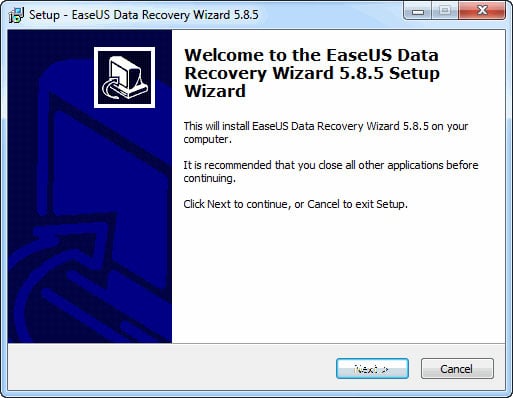
The easiest way to do the next few windows is to use default installation settings. So, click "Next" in all windows of the installer. When you see the Select Additional Tasks panel, check "Create a desktop icon" and go on to finish the installation.
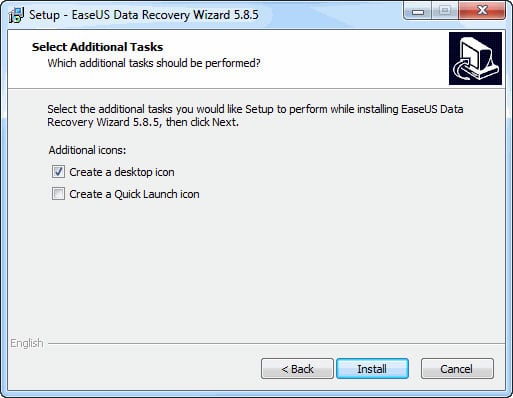
That's all! The program is installed and ready for use. Its icon is on the desktop. It is avaible to handle all data loss situations, so you can try it to recover deleted files, retrieve formatted, corrupted, inaccessible or lost data. Now, let's recover files.
Click on the desktop icon "EaseUS Data Recovery Wizard" and you'll see the window below. As you see, the program prompts you to choose the file types you want to recover.

Then you need select to scan the hard disk where you lost your files to find all the lost data.

After the software finished to scanning the selected hard disk, you can preview all the listed recoverable files one by one and select out those you want. Then, click "Recover" button to get them back once. Here you should save all the recovered files on another disk to avoid data overwriting.

The found files are displayed as a list. If needed, you can switch to the Thumbnail View mode and they'll be displayed as thumbnails. For each file you can see its name, size, file type, modification time, creation time, last access date, attribute and state. And, of course, what you can see is what you may actually get if you are a registered user. Registration lets you unlock the ability to recover files and save them to the location of your choice.
As you can see, file recovery using Data Recovery Wizard is VERY easy and doesn't require any special skills or technical knowledge. Should you stumble upon some difficulty, you can resort to the Help system, which can be accessed by clicking "Help" on top of the interface. We used a simple situation as an example here. But with the same simplicity you could recover files even in more severe situations, for example, when the partition was formatted.
Now you can do these things:
1. Download Data Recovery Wizard to try free data recovery on your own.
2. Buy Data Recovery Wizard online to gain the ability to recover files. How to continue trial version's recovery without rescanning by full version?
2. Buy Data Recovery Wizard online to gain the ability to recover files. How to continue trial version's recovery without rescanning by full version?
No comments:
Post a Comment